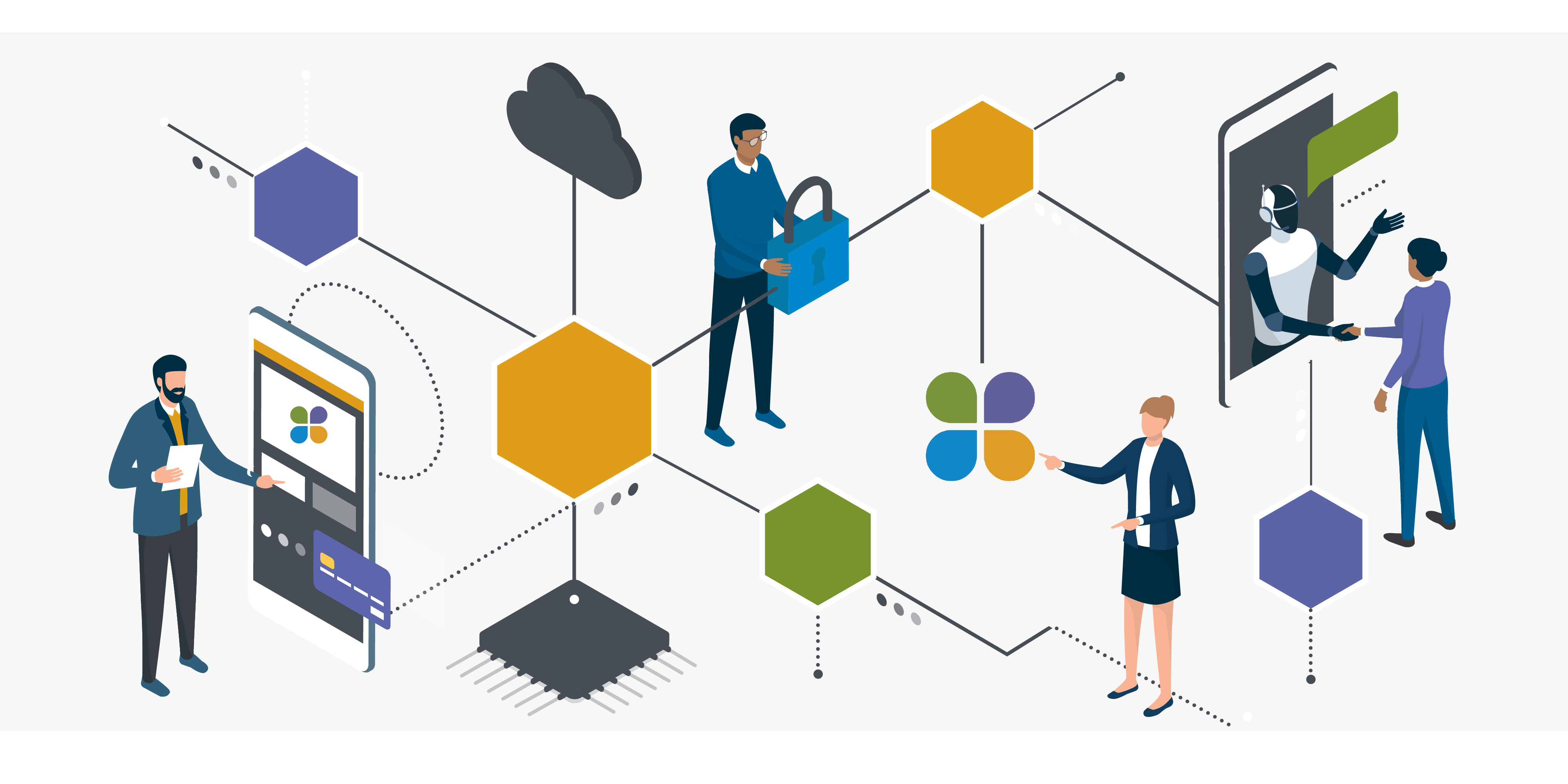What is PebblePad?
PebblePad is an electronic portfolio system designed to support staff and students in their personal development. It is web-based and works by providing you with a flexible way to plan, record, and reflect on your learning.
Your PebblePad account is personally managed by you. You can use it to create records of your learning, experiences, and achievements to evidence the growth of your knowledge and skills. You can easily share your learning ‘assets’ with employers, tutors, and peers, internal and external to the university, and invite them for comments or collaboration.
For more information about PebblePad, please visit our website.
What are the new or updated features?
We highlighted below some of the new or updated features for our PebblePad users at the University of Plymouth. Please note, there may be more updates and fixes than outlined below. For the updates, we used the following release notes of PebblePad:
Submission Versioning
This setting can be found in the ATLAS workspaces (‘Assignment’ tab) and can be managed by assessors enrolled in it. It allows them to capture a version of an asset submission at the point it has been submitted by the students (it is configured as a date in the settings). Although students could potentially keep working on their submissions, assessors will no longer see these changes. It is basically equivalent to handing in a printed copy of the asset. Students will also see a warning notification about this once the feature is enabled.
Please note, this setting can be only used for workspaces that do not use auto–submission but students are required to manually submit their work. This is not the common practice at the University of Plymouth.
Please note, this setting can be enabled only before submissions are received from students.
Please also note, if you use this feature, you cannot use the locking feature.
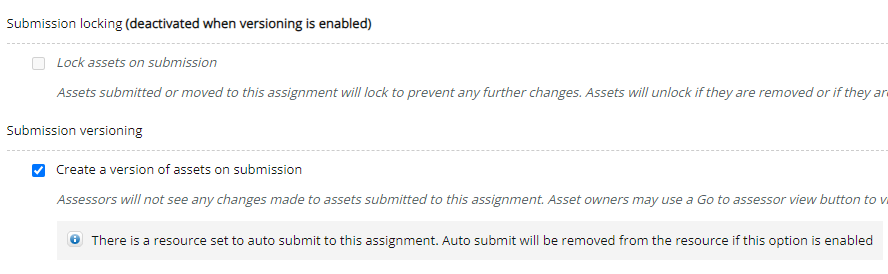
From a student perspective, they could access both versions – the one that has been submitted at the time the submission versioning feature was enabled by clicking on the ‘Go to assessor view’ button and the updated version (which would be only visible on their end) in case they added new information to their submission once submitted. This can be handy for them in case the asset submission needs to be edited and re-used for multiple assignments as there is no need anymore to create duplicates of the asset, so their ‘Asset’ store would be more streamlined and clearer.
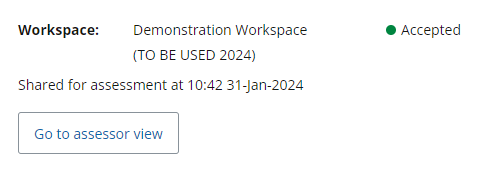
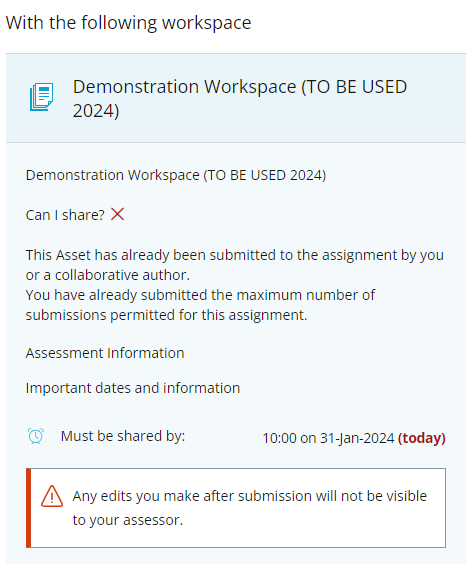
Please note, there is a difference between submission versioning, setting up deadlines in the workspace, and using the ‘Pause’ functionality of submissions. For more information, please read the following article (‘FAQ’ section at the bottom of the page).
For more information about why this feature has been implemented, please read the following release notes.
Submission Viewer 2 Navigation Improvement
When assessors view asset submissions from students in an ATLAS workspace that includes evidence in the shape of Word documents, PDFs, or other files, they will no longer need to click as many times to be directed back to the workbook submission. By clicking on the ‘Back to workbook’ button, they will be directed back to the same place from where they left the workbook before they opened the attached evidence.
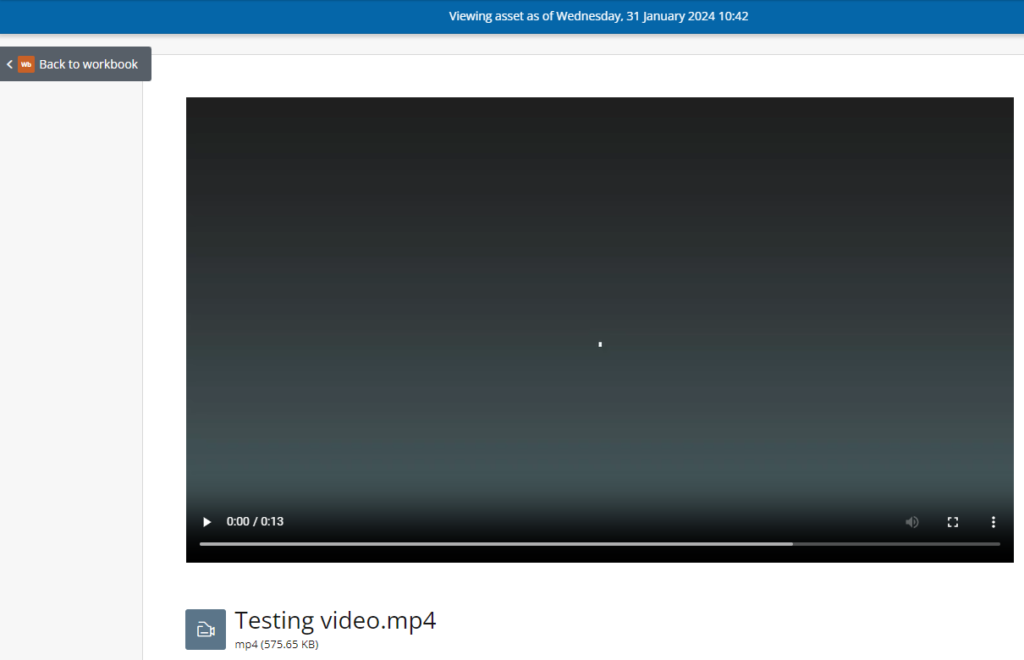
For more information about this update, please read the following release notes – the notes contain a video resource demonstrating the process.
Optimisation – Keyword Search and Comments
When assessors view asset submissions from students in an ATLAS workspace and add comments to it in the right-hand side panel, they will have the option now to manage the comments more efficiently by using a keyword search to find a comment if multiple comments have been applied.
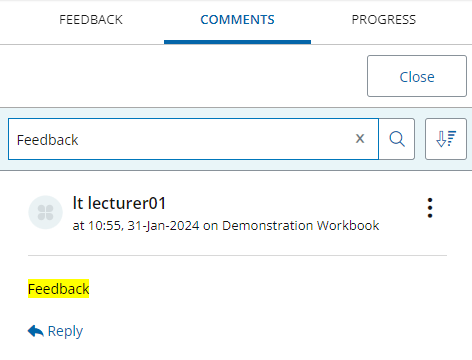
For more information about this feature, please read the following release notes.
Rich Content Editor
The Rich Content Editor in PebblePad is the new text formatting navigation bar being introduced in October 2023. It retains all the familiar functionality and features you could use previously when it comes to content editor but with a different layout. It also contains new features such as adding super or subscript, new list styles, heading levels and many more. Please note, the navigation bar no longer appears at the top of the page but is inline directly where the content is being edited.
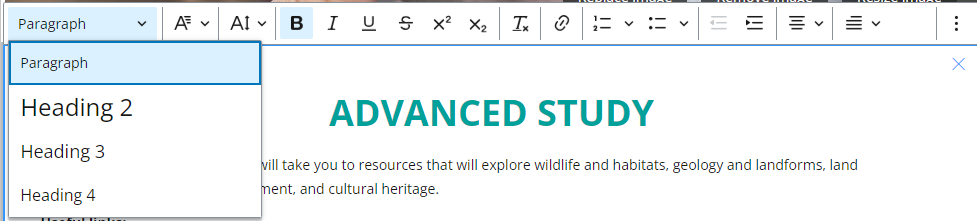


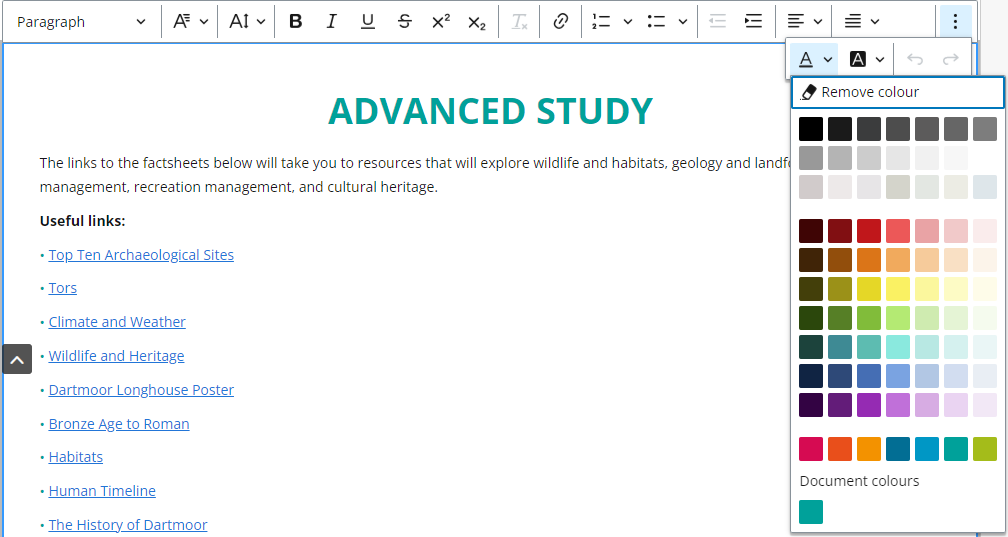
For more information about this feature, please read the following release notes.
Accessibility Improvements
Screen readers will be able now to scan and read newly added or moved blocks in PebblePad when a resource is in editing mode.
The VoiceOver tool no longer reads ‘Unselected’ multiple times when a user moves a table block in the resource that is in editing mode.
For more information about these updates, please read the following release notes.
Rubrics in assets are now accessible as users can use tabs and press enter to select options. Screen readers should be also compatible now with this content type.
For more information about this update, please read the following release note.
Other Updates
In the latest release notes, accessing evidence documents, such as Word documents, PDFs, PowerPoint presentations and other file types will be quicker just as accessing workbook submissions as the loading time has been sped up.
For more information about this update, please read the following release notes.
What is coming soon?
Favourites section in PebblePad Dashboard
Soon, a ‘Favourite’ section will be implemented in PebblePad that will allow users to label their favourite assets and resources for quicker access. These files will be visible in the ‘Favourites’ store on the Dashboard, just as in the ‘Asset’ or ‘Resource’ store as they used to be.
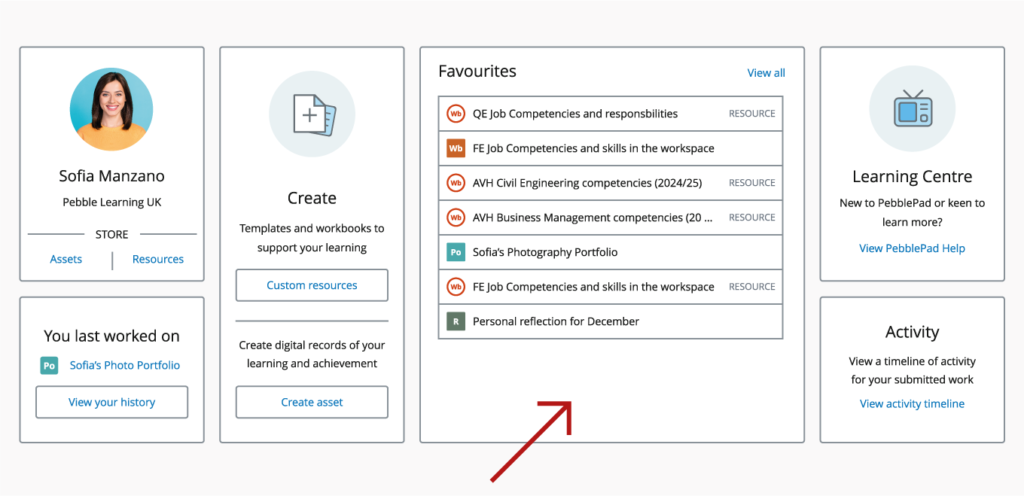
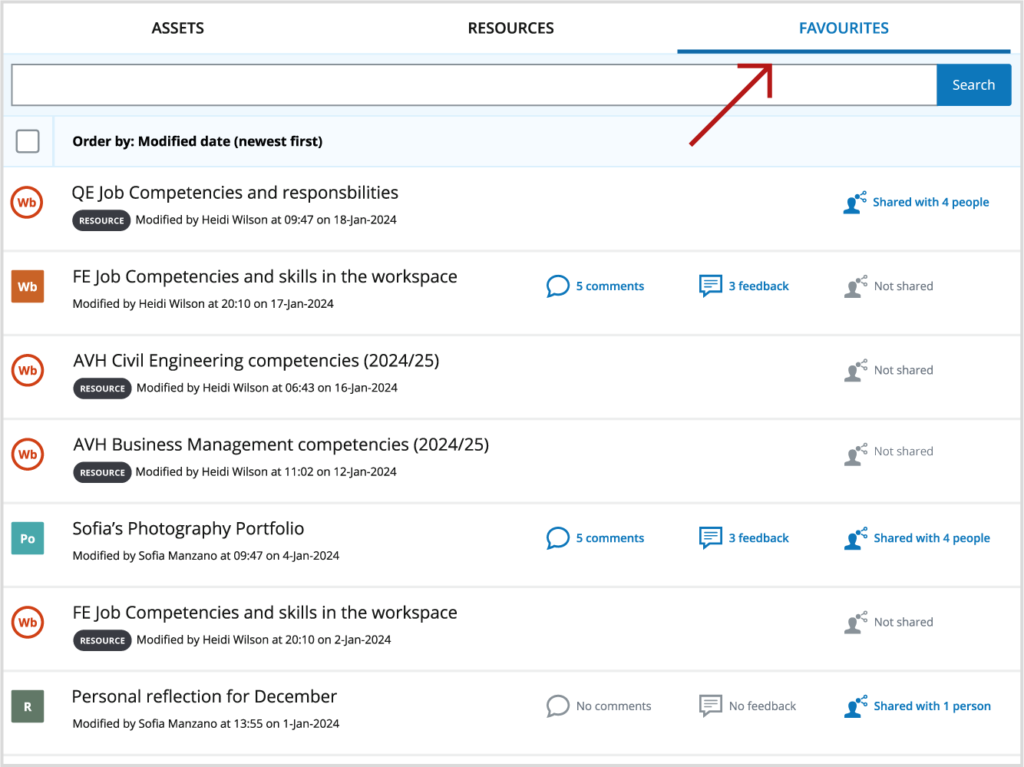
For more information about this upcoming feature, please read the following release notes.
Exporting Submissions in ATLAS Workspaces
Soon, when assessors will access individual submissions in the ATLAS workspaces, they will have the option to export submissions in the right-hand side panel where feedback and comments can be added, and progress can be tracked.
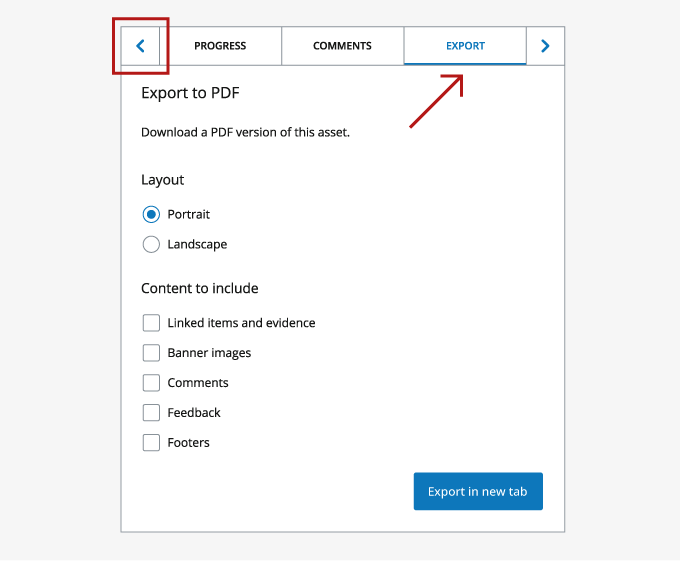
For more information about this upcoming feature, please read the following release notes.